Google docs are an amazing way to work. Although they don’t have the same range of formatting and layout options as some of the Microsoft Office alternatives, they do have some huge advantages. The most obvious one, of course, is that several people can work on the same document at the same time. But did you know about these?
See all the keyboard shortcuts
As you’ll know if you’re a regular reader of this blog, we recommend learning to use short cuts. To see what you can do with Google docs, hit Alt + / (or ⌘ + / on Mac). This will bring up a list of all the screenshots.
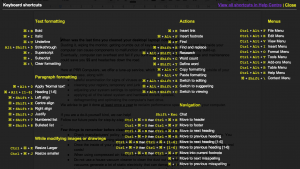
Find commands
If you’re one of those people who can never remember where to find the command you need, then here’s a handy alternative. Click on the help menu, and type the command name into the search bar. It’ll show you all the available commands and you can use them right there without having to locate the correct menu.
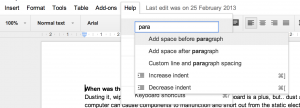
Define a word
Instead of reaching for a dictionary, right-click a word, hit define, and it’ll tell you what the word means.
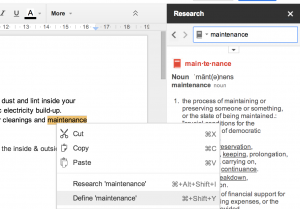
Research information
Right above the definition option, there’s a research option. Use that to do a search of the selected word or phrase and get the results in your sidebar.
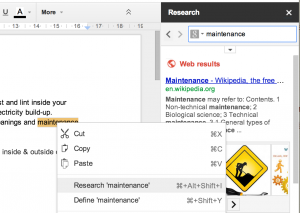
Find links
Right-click an image and hit the link option. Google will offer you a list of suggested links that include both your Google docs and sites from the Web. Or else do a search right in the link menu.
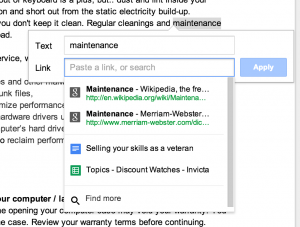
Translate a document
From the Tools menu, hit Translate. You’ll be offered a choice of over 40 languages. It won’t be a great translation, but it may be sufficient.
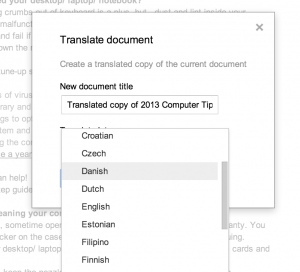
Convert printed documents to electronic ones (OCR)
Upload a PDF, image file, or a scan of a printed document, and Google will attempt to convert it to editable text. It’s not perfect, but it’s quicker than retyping everything by hand. From the gear menu, select Upload settings and then convert text. (If you want, you can also get Google to convert standard Office docs to Google docs.)
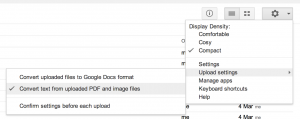
Restore old versions
Click on the edit date to see the list of saved versions. Click on one to see what was in it. You can then restore it by clicking on the option in the edit history.
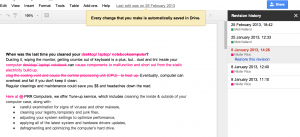
Add comments
This is a fantastic way to work on large or complex documents, especially if there are several people contributing. Right-click on a word or section, and add your comment. These can be seen by everyone. You can add more notes to comments, and when you’ve dealt with the issue, you resolve them. It’s great for sharing with co-workers, but even if you’re working alone, it’s also a very handy tool to remind yourself what you need to do – perhaps rewrite a section, check some facts, or ask someone for their input.
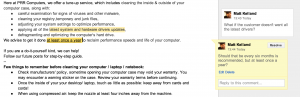
And there’s more!
That’s just a small sample of what Google Docs can do. Check out these links for more great tips!


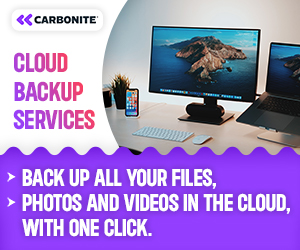
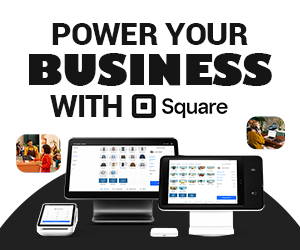


1 Comment