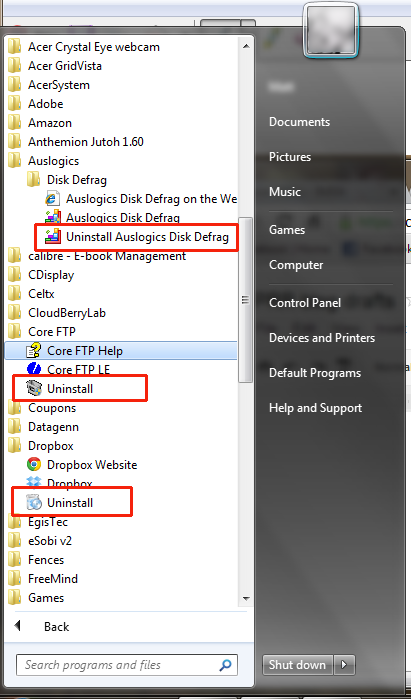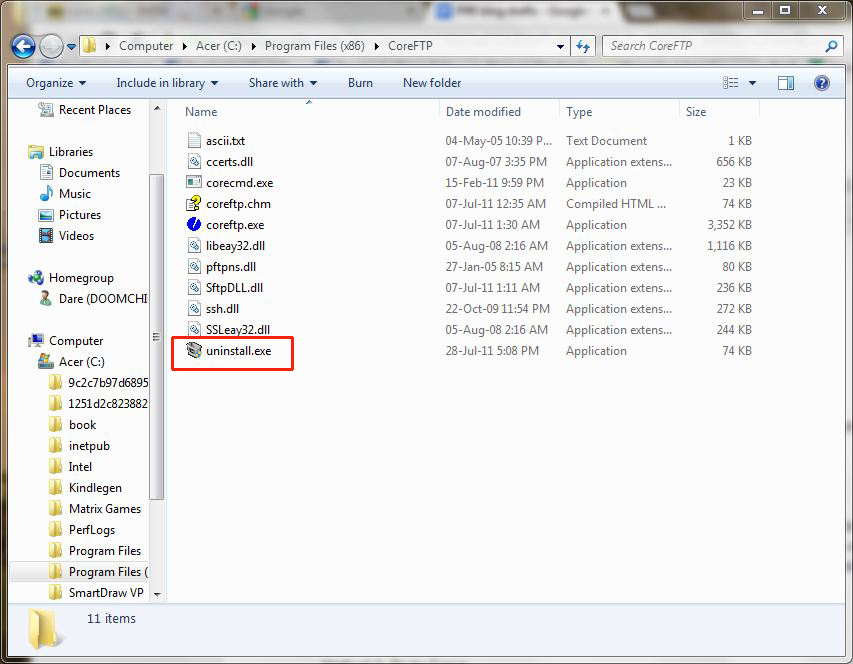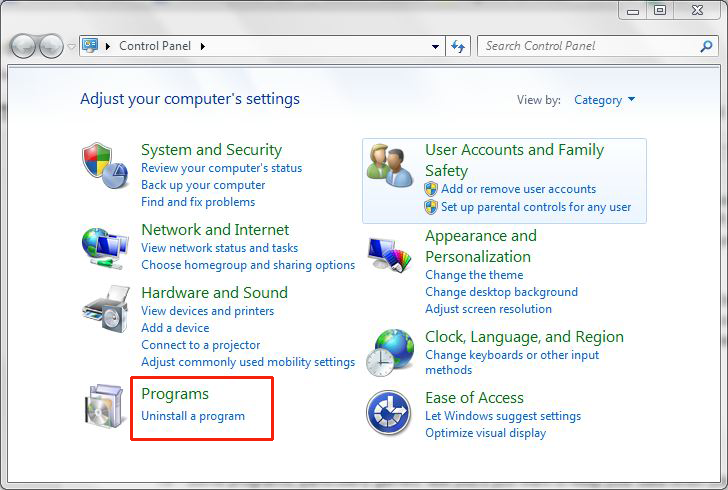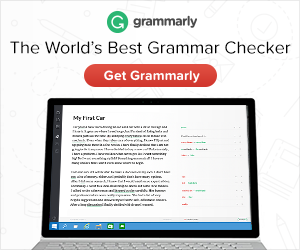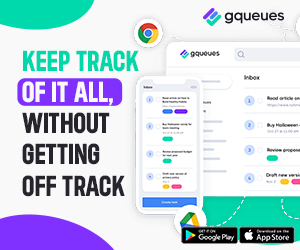Keep your computer lean and mean by ditching unnecessary applications.
Why do it?
Unused programs clutter up your disk and waste space. Unless they’re particularly big programs, that probably isn’t a major problem. However, they may also be running in the background and slowing your computer down. Many programs automatically start up when you start your computer: this means it’ll take longer before you can start work, and it’s wasting memory and other resources. They may also be checking for and auto-downloading updates you don’t need, which can interfere with your Net connection.
Uninstalling unwanted programs ensures that your computer is only running the things you actually ask it to.
What should you get rid of?
Any program you recognize and don’t use any more is a good candidate for deletion. Look particularly for demo or evaluation programs that you tried out and decided not to use. If you have multiple versions of a program, you can usually get rid of the old versions unless you have a particular need to keep it.
If you’re not sure what a program is, the safest bet is probably to leave it alone. It could be vital to some part of your system, and deleting it could cause major problems. However, it could also be malware or something clogging up your system. If you don’t know what to do, you have three options:
- Leave it alone.
- Check Google and find out what the program is.
- Call a professional and get them to give your system a tune-up.
TIP: Some programs, particularly games, ask you if you want to keep your data when you remove the program. If you want to free up disk space but aren’t sure whether you might need your data again later, you can copy it onto a DVD or external disk, then delete it during uninstall.
Method 1: Uninstallers
Some programs come with their own uninstallers. To get rid of the program, simply run the uninstaller. You can usually find the uninstaller in one of two ways:
- Go to the folder containing the program you want to get rid of and look for uninstall.exe.
- Go to the programs list and see if there’s an uninstall option for the program.
TIP: Some programs will tell you to reboot your computer after uninstalling. You don’t have to do this right away. You can carry on uninstalling programs or doing other work if you want. Just remember to shut down your computer completely when you finish what you’re doing so that the uninstall process can complete.
Method 2: From the Control Panel
Go to your Control Panel and find the option for Uninstall a program. You’ll see a list of programs. Find the one you want and uninstall it.
TIP: Some programs will ask you if you want to get rid of shared files. These are files used by more than one program. If you’re not absolutely sure that you don’t need them, it’s safer to say no. You never know what else might be using them.
Method 3: Brute Force
If all else fails, you can just delete the entire folder containing the program.
Note: Don’t do this until you’ve tried the other two methods first, as this can cause registry problems and other serious errors with Windows.