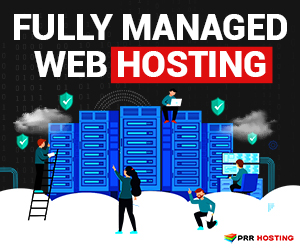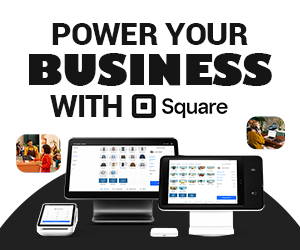A lot of hardware problems are due to overheating. In South Florida, where it’s hot anyway, heat can be a real problem.
Computers tend to run at fairly high temperatures anyway, especially with newer, more powerful chips, and when you’re using them for processor-intensive tasks like gaming or video conversion, or if you’ve got a lot of things going on at once, they can easily reach 60C (140F) or more. At these temperatures, the chips can simply shut down, connectors can crack or melt, and your computer can simply stop working. If you’re lucky, it’ll be fine once it’s cooled down – but if you’re not, you could be in for an expensive repair bill.
Here’s what you need to do to keep your computer cool. (And the same techniques work for games consoles too!)
1. Ensure plenty of ventilation
If it’s a desktop, make sure the vents aren’t too close to the wall or adjacent furniture.
- Allow several inches of space at least for adequate airflow.
- If you’re working in a warm room, consider putting a fan near the computer to provide additional cooling.
- Don’t put your computer in direct sunlight, especially if it has a black case.
If it’s a laptop, working with it on your lap can cause overheating. We all do it, but it’s not good for your computer. That sounds completely counter-intuitive, but check where the main air vents are. In many computers, they’re on the bottom, and your thighs will block them completely when the computer’s on your lap. If you’re working in bed, sheets and blankets can impede the air flow as well, and they’re a major source of dust.
- Get a solid tray to work on – this will ensure a small, but critical air gap under your laptop.
- Alternatively, adjust your working position so that the vents are free.
2. Clean it regularly
Dust builds up inside your computer rapidly, and can contribute to a serious heat problem. Clean your computer every few months to keep it in good condition.
You can remove dust by vacuuming it (a micro-nozzle attachment is really helpful here) or with a can of compressed air to blow dust away. Cans of air typically cost less than $5.
TIP: compressed air can be dangerous. Keep it away from kids.
If you don’t have any compressed air around, just blow into the vents – it’s better than nothing!
If you’re cleaning a desktop, open the case and clean inside it as well. You may be amazed how filthy it is in there.
3. Install a temperature alarm
If think you may be having overheating problems, you can install a temperature sensor to alert you when your computer is getting hot. Some computers have these pre-installed. If yours doesn’t have one, you will need to get a third party tool. These can be hardware or software based.
If the alarm goes off, then save your work immediately, shut down your computer, and leave it for at least an hour to cool down. (It’s annoying, but it’s better than having your computer crash.)
If it happens regularly, then you’ve got a problem. Cleaning and improving the ventilation may do the job, but if not, then you may need to replace the internal fans or add extra fans.
Call us if you need a hand configuring or installing a temperature sensor, or if you have a cooling problem.