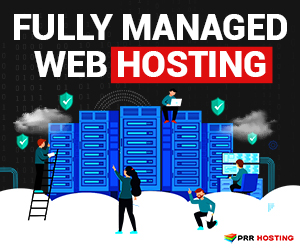If your company uses a Check Point gateway appliance as their small business firewall, then you may be able to set up a private VPN connection to your office, and securely operate your work PC remotely from home.
PRR Computers has been a Check Point partner for over a decade, providing secure small business cybersecurity solutions across Southwest Florida. We’ve been using a Check Point gateway since we opened our business doors. They are rock-solid appliances, with exceptional software, and great support.
So you need to set yourself up with a VPN and work from home?
The first thing you’ll need is for your IT person to configure the gateway as well as your work computer to support remote access. That IT person will also need to provide you with some key information that you must have to complete the setup:
- The correct version of Check Point’s “Endpoint Security VPN” software
- Your VPN server (often an IP address, sometimes with a port number on the end)
- Your VPN username and password (this is often different from the info you use to login to your PC itself)
- Your Remote Desktop IP address (this is the “local” address of your work PC)
- Your Remote Desktop username (sometimes this includes a domain name)
- Your Remote Desktop password – this is almost certainly the same password you use to unlock your work computer every day.
Once you have this information from your IT person, you’re ready to set up at home. Be sure you leave your work PC turned on when you head home – the computer at work must be on in order for you to connect to it.
Below are the how-to videos for setting everything up at home – one for Windows computers, and one if your home computer is a Mac.
Did you attempt this Check Point VPN + Remote Desktop setup yourself? Tell us how it went in the comments below!